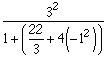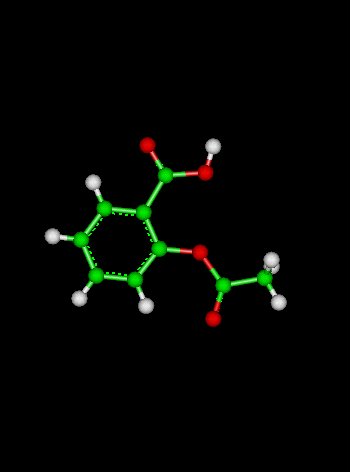
Course Chapters
Section Tests
Online Calculators Linear Least Squares Regression Newton's Method Equation Solver
Related Information Links
|
Using Your CalculatorIn this section you will be asked to explore the functionality of your scientific calculator, and to use your calculator to solve some simple problems. Pay special attention to the order of entry of the key strokes. It might be helpful to consult the operator's manual that came with your calculator if you have any specific questions on how your calculator works. In the previous section, we reviewed a little about numbers and representations, and if you used your scientific calculator to repeat the exercises in the Working with Numbers section, you probably learned a little about where certain buttons were on your calculator. Now we need to spend some time being sure you know how to use the rest of your calculator It is very important that you become very familiar YOUR calculator, so that you can use it as a helpful tool in solving a variety of problems; and it helps to know how to use the calculator before you are under the time pressure of a test! It also wouldn't hurt to know a thing or two about calculators in general. While you might agree that it is important to know a lot about your own calculator, why do we say that you need to know something about calculators in general? Well, think what might happen if just before a big quiz or test your calculator batteries go dead, or your calculator grows legs and walks off. What will you do? Complain to the professor that you can't take the exam because your calculator doesn't work or can't be found? Good luck on finding any sympathy! You just might have to borrow someone else's calculator on short notice, and maybe that calculator does things just a little differently or has its buttons in a different design.
What Works, What Doesn'tIf you remember the properties of number systems we mentioned in the previous section (closure, commutivity, associativity, etc.) we also mentioned that these properties are useful to rearrange algebraic expressions to make it easier to solve various problems. Unfortunately, it is our sad duty to inform you that once you use a digital computer such as a scientific calculator or a PC or a Mac or a workstation, most of these properties are no longer true!Why? Given the limitations of the calculating tools we might use, such as hand calculators and personal computers, some numbers cannot be represented exactly. You only have a certain number of digits your calculator can hold in memory, so some numbers have to be rounded. At best, the scientific calculator uses a good approximation for most numbers. Depending on the application, this problem becomes clear very quickly. For instance, you probably have realized that there is some "biggest number" that your calculator can display before telling you that there is an error, or that when you try to add some small number to some extremely big number, it is as if the small number was zero. Try the following on your calculator to see what we mean:
According to the identity property from Working with Numbers, if we add something to a number and get back the same number, that something we added should be 0. But does 1,000,000 look or feel like zero? It does in this example! If we have one number that is very large, and one that is very small, a calculator may not be able to add or subtract them and tell that anything happened to the large number. Challenge Problem: Find the BIGGEST number that can be added to Avogadro’s number on your calculator without changing the result from 6.022 x 1023. The problem with using approximations and rounding with numbers on a calculator isn't limited to working with two numbers of very different size. Let's take the square root of a number and then square it. Try it with any positive number you like, say 3. What happens? Looks OK, right? Why do we expect to get 3 back? Because we learned that the square root "undoes" the square -- a mathematician would say that they were inverse operations. Now try it several times:
Do you get back the same number? How close to your original number do you get? The same behavior is also observed sometimes with other "inverse" functions, such as exp and ln, or arcsine and sine. This frustrating behavior is called loss of significance and is one kind of "gotcha" that can make some problems very hard to solve on a calculator. Unless you learn to recognize the ways your calculator represents numbers and combines these representations, you might find yourself misinterpreting correct calculations without even realizing it.
The purpose of this section is to give you a few simple ways of making sure you have the basics down on how your calculator works, and a few simple ways you can test how someone else's works, in case you ever need to. Basic Operations. Most calculators today have the following operations, which you need to know how to use:
Let's go through a couple of tests to see what kind of calculator you have, especially since it affects the order that you would hit the keys to do some specific operation. Scientific vs. Business CalculatorEnter the following exactly as written into your calculator:3 + 2 * 5and then hit the ENTER or = button. From the previous section, you know in your heart that the correct answer is 13. If you do not get 13, you do not have a scientific calculator that correctly evaluates mathematical expressions, and you will find it of little use in chemistry or other sciences.
Taking the Square Root of a NumberLet's start with an easy one that you already should know the answer to: What is the square root of 4? Hopefully you KNOW the answer is 2 even without using the calculator. The question is: do I enter the 4 first and then hit the sqrt key (think to yourself: I have the number 4, and now I want to take its square root), or do you hit the sqrt key first and then the number 4 (think: I want to take the square root of something, and in this case, 4)? Depending on what YOUR calculator expects, you will either get 2 or not! Make sure you know which order of entry your calculator expects you to use.
Taking the Power of Some NumberSuppose you have a calculator with an operation key that raises some number to some power: does it raise the first number to the power of the second number, or the second number to the power of the first? This is especially important to have clear in your mind if the key is marked "yx" or "xy" for you will need to know which is x and which is y. Try using 2 and 3 as a test: if ^ represents the key that your calculator uses for raising a number to some power, enter 2^3. What did you get? If you got 8, then you just took the 3rd power of 2 (2 "cubed"). If you got 9, then you just took the 2nd power of 3 (3 "squared"). Most scientific calculators will raise the first number to the power of the second number. By remembering this simple test, you will never need to panic if you can't remember how your calculator works in the middle of a test. Just try the operation on something simple and convince yourself you really do know which way is up!
Finding the SIN of an AngleHere you will need to have clear two different stumbling blocks:
The same questions will apply to COS, TAN, and all of the inverse functions. For ease of testing, we'll use the SIN function to explore your calculator and its modes. Try this simple test. You should remember from high school geometry that the SIN of 30 degrees is 0.5 exactly. So, enter 30 and then hit the SIN key (and then ENTER if needed) and try hitting the SIN key first and then 30 ENTER. Which one gave you an answer? The method that gave you an answer and not an error tells you which order to hit the keys. Now, for the method that worked, what answer did you get? If your answer is 0.5, then your calculator is in DEGREE mode. If you got -.988, then your calculator is in RADIANS mode. Depending on the brand of scientific calculator, you may have a MODE key that will allow you to toggle back and forth between degrees and radians, or you will have a key that converts from degrees to radians. In any event, check the manual if you have any trouble putting your calculator in your desired mode. Try It Out |
 Shodor
Shodorin cooperation with the Department of Chemistry,
The University of North Carolina at Chapel Hill
Copyright © 1996-2008 Shodor
Please direct questions and comments about this page to
WebMaster@shodor.org