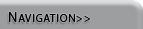







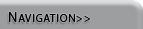
|

|

|

|

|

|

|
Mode Based Interface |
|||||||||||||||||||||
|
The general idea behind the Vensim PLE interface is one of modes. Selecting a particular button puts you in a particular mode. For example, selecting the box variable button allows you to add box variables until you enter a different mode. This is not a hard and fast rule, but it does describe how a user generally interacts with Vensim PLE. To put this in context, a contrasting approach could be a drag-and-drop scheme. By default, clicking on an object selects it, but dragging icons from a tool area would allow you to drop them in the build window. The following table illustrates some of the major modes in Vensim PLE:
|
|||||||||||||||||||||
|
|

Vensim PLE is a product of Ventana Systems, Inc.