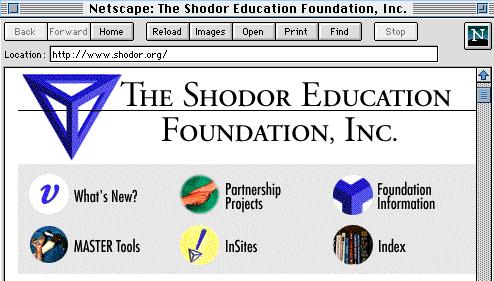|
Table of Contents
What is the Internet?
Information
Search Engines
Safety
Conclusion
Web Resources
|

Oftentimes, people who have not begun using computers and online resources find the new terms and concepts very confusing. It does not take long to gain a solid understanding of the Internet. By learning a few terms and taking the time to try them out and observe how they work, you will quickly overcome the "learning curve" associated with the Internet. Several of the concepts essential to understanding the Internet are: World Wide Web, browser, web page, server, ftp, http, email, mailing list, chat, download and virus.
Most search engines have fairly similar ways of searching for information, but you may be surprised by the different results you will get when you compare two or three engines doing the exact same search. Each search page has a help guide that can provide assistance if you are lost or if you wish to conduct a more advanced search. However, no matter how good you become at using search engines, you are going to find another problem. How will you know for certain that the information you find through a search engine is valid? It is entirely possible that you will find pages with inaccurate, outdated, or misleading information. The search engine cannot weed out the invalid sites and give you only what you want to find. If the words you search for appear on any of the sites in the database of the search engine, all the sites will be included in your list of hits. Whereas the book-publishing industry has an editorial process that gives some criteria for accepting or discounting the information contained in the books we read, on the web there is no editing process. Anyone with the necessary access and knowledge of how to post a web page can make information available and submit it to search engines' databases. When you read a book, you can see who published it, in what year, and perhaps read a paragraph or two about the author. If the publisher is a well-respected one, and the author has some reasonable credentials, the information in the book will carry more weight than that coming from a fly-by-night publisher. Some search engines attempt to review the sites they include in their databases, after recognizing this problem with validity of sites. One example is Magellan (http://www.mickinley.com), which uses stars for rating and gives an annotation of sites it reviews, and also has a search option for "green light sites" only. At this point, there are roughly 60,000 reviewed sites in Magellan's collection. However, there are millions of sites on the web, so by using this type of search you may miss finding the information you wanted. When using any search engine, an approach you can take is to look at the domain in the address of the web page (the first part of the address, http://www.domain.type). When referring to a domain, this means the first part of the web address before any slashes that may be used. For example, http://www.shodor.org is the domain name of the Shodor Education Foundation. And http://www.shodor.org/master/fractal/ is one of the pages on the Shodor web site. The words coming after the first slash (master and fractal), are the names of two directories that hold some of the many web pages on the Shodor web site. Knowing the domain may help you determine what kind of organization or individual posted the page. In the United States, the six most common types of domains are:
com commercial edu education (usually four-year colleges and universities) org non-profit organization net Internet service provider or networking company us country code for USA, usually preceded by state abbreviation gov governmentIn addition, every country has a country code, so international sites will often have domains with one of these codes at the end. A complete list of country codes can be found on the web at: http://www.bcpl.net/~jspath/isocodes.html. A few examples of country codes: es Spain de Germany uk United Kingdom jp Japan fr France au Australia ca Canada English is by far the most commonly used language on the web, so you will often find that web pages from other countries will use English. One of the protections that you have is many years of experience in discriminating between trustworthy and questionable information. Your students are on the receiving end of a flood of information when they are on the Internet, which they must sort out. Nothing can replace your guidance and judgment, but it is wise to teach them to do some sorting on their own. Have them consider the reliability of the source. To bring back the analogy of newspapers and magazines, you know that a scientific journal is more likely to give accurate information on cloning than a tabloid, even if both run feature articles. Similarly, the same scientists' university web site may have their current research, but Joe Schmoe may have also put up a page based on what he got out of a few science fiction books. Just because a page is well-crafted and professional-looking does not mean the information contained in it is valid. You will want to know who is the author of a web site. If the page you are looking at does not say, you can do this by moving through the directories indicated in the web address by slashes. Delete everything on the "location" line of your web browser which is right of the last /, then the second slash from the right end, and so on, until some page indicates who the author or sponsoring organization may be. Also, commercial web sites especially may have a bias to them, in support of a product. This is to say, they advertise. Steer your children away from commercial sites, especially those which market to kids, when they are looking for information, and show them how to recognize ads. Remind them why ads exist. Consider why the information is being presented to you. Is it public service, publish-or-perish, or product endorsement? Other things to look at include: Can you find independent confirmation of statements -- are there other pages that agree, that are not related? Is there internal logic -- does what the page is suggesting make sense? Are the sources of their information credible? Kids know how to do these things, even if not as well as you. Remind your students not to copy information from the Internet and claim it as their own. First, it may well be the wrong information. Second, it is plagiarism and possibly copyright violation. Similarly, teach them not to download programs. Some may be pirated -- they are copied programs which are meant to be sold in stores and should not be freely available. Others are misrepresented, and may be posted with malicious intent. They also may be marketing ploys and require money of you. Finally, they may contain viruses. Tips for Responsible Information Gathering
Teach your students to manage their time well. A frequently noticed phenomenon when using web browsers is that you may set out to do a search that should take ten minutes, and without realizing it an hour passes and the whole purpose for the search is forgotten. Endless hypertext links allow you to jump from site to site, from topic to topic, and it is very easy to get sidetracked. You might want to encourage your children to have a plan in mind before they begin using the World Wide Web, of what information they are looking for and how long they will spend using the web. That will help them stay on track and accomplish what they intended initially. In addition, you might want to help your students use their time well by having them share the computer with other students or friends, by taking turns or by limiting their use to a specified time so that someone else may use the computer.
Communication Tools | Safety | Conclusion | Resources for Parents  |