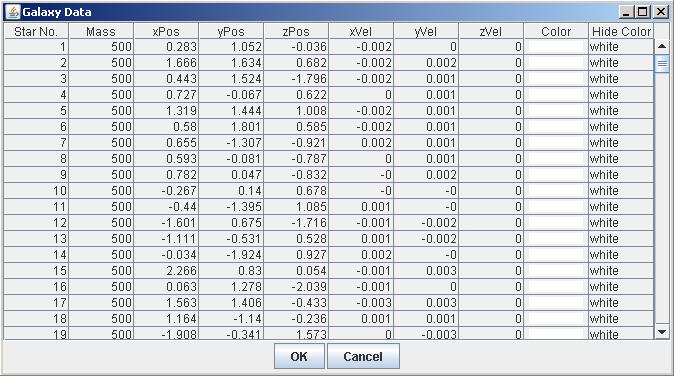
|
Editing the Star Properties The star list provides one way to directly set the properties of individual stars in a galaxy. These modifications can be made "on the fly", that is, while the program is running. It is also possible to use a text editor or spreadsheet program to edit the properties of one or more stars in a galaxy. See Creating a Text Galaxy for details. To use this feature, simply follow these steps (assuming there is a galaxy currently being displayed-- if not, then refer to Quick Start, above):
More Depth
In order to address deeper questions such as the accuracy of the model, there are options to do "bookkeeping" (checking the conservation of energy, for example) as well as changing the time step on the fly in order to adapt the algorithm to the current situation. (This has the added value of giving the teacher the option of showing what can go wrong when a computational model is implemented incorrectly. For example, by changing the time step to a large value and letting the simulation run, you can see radical changes in the energy. This violates the law of conservation of energy, indicating inaccuracy in the model. See Time Step, below, for more on this). Selecting Show Info from the Galaxy menu will open the box so that you can see the energy, and the results will be continuously updated on screen.
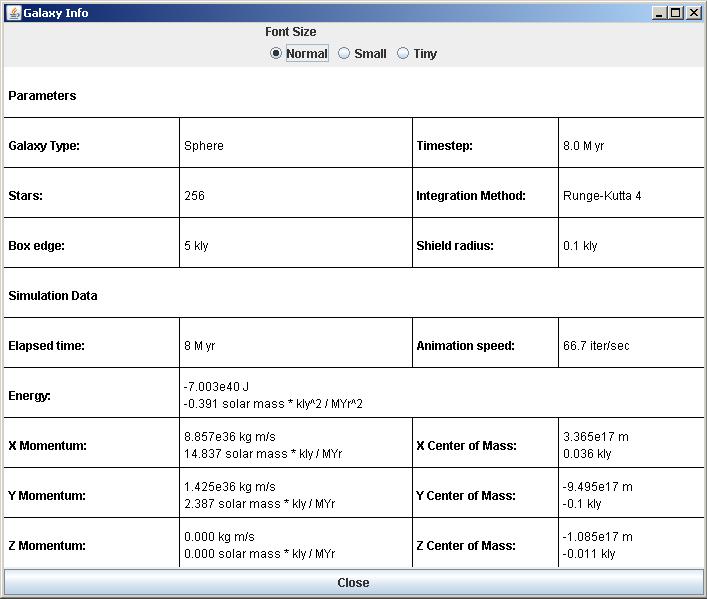
About the information windowThe info window contains information about the current settings of GalaxSee. Briefly, the items are:
[ Introduction | Instructional Resources | Simulation Software | GalaxSee Help ] [ Fractal Modeling Tools | Bareroceptor Modeling | SimSurface | Gnuplot ] [ The Pit and the Pendulum | Environmental Models | InteGreat ] Last Update: June 20, 1997 Please direct questions and comments about this page to WebMaster@shodor.org © Copyright 1997 The Shodor Education Foundation, Inc. |