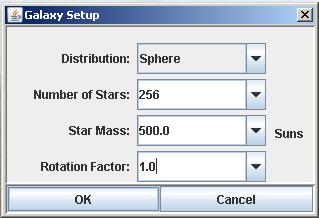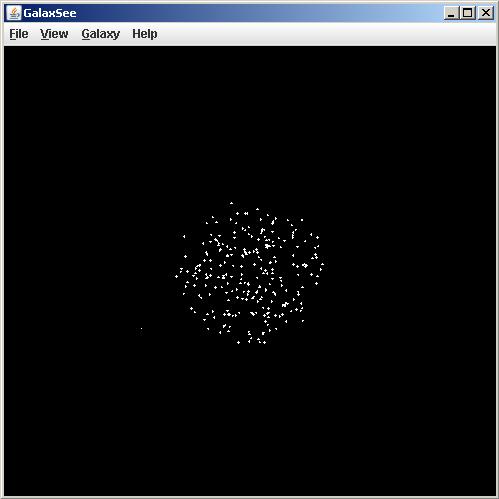GalaxSee Test Drive
GalaxSee is designed to perform several standard viewing, opening, closing, and saving functions
as well as interact in a variety of ways with other applications
running on a PowerMac. These behaviors include
- Creating, iterating, viewing, saving, and opening galaxies,
- Finding and opening a hypertext help document (using Netscape to view the document), and
- Automatically opening a saved galaxy from Netscape.
This document contains a task list that will explore the main functionalities of the program.
The tasks described below are summarized in this list:
- Installing GalaxSee
- Setting initial conditions of a galaxy
- Creating a new galaxy from within GalaxSee
- Iterating a galaxy
- Rotating a galaxy
- Saving a galaxy
- Closing a galaxy; opening a saved galaxy
- Viewing the list of stars; changing the color of an individual star
- Changing the location of an individual star
- Viewing GalaxSee's help files
- Configuring Netscape to use GalaxSee as a helper application
- Opening a galaxy from Netscape
- Changing the integration method
- Creating a galaxy with a text editor and opening it from GalaxSee.
-
Follow the Software Simulation link and download the JAVA installation of the GalaxSee software.
Double-click the GalaxSee icon on your desktop to start the program.
-
Choose Galaxy Setup... from the Galaxy menu. Set the parameters to something like the following:
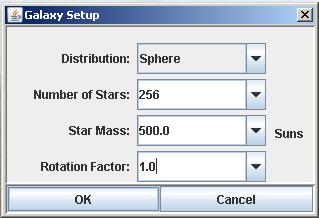
-
Create a galaxy by selecting New Galaxy from the Galaxy menu. You should see a window open with
a bunch of dots in a distribution corresponding to that selected in the Galaxy Setup... dialog box,
something like this:
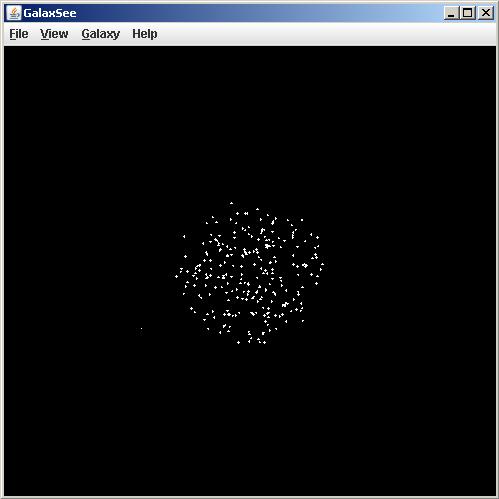
-
Iterate the galaxy by selecting Run Simulation from the Galaxy menu. If rotation factor was set to 1 in
the galaxy setup box when you created the galaxy, you will see motion immediately. If the rotation factor
was zero, it may take a few steps before the motion of the stars is apparent.
-
Stop the galaxy from running by selecting Pause Simulation from the Galaxy menu. Click on the galaxy and drag
the mouse around. You should see the galaxy rotating in response to your movements. If the mouse
is still moving when you let the button up, the galaxy should keep spinning until the next mouse click.
-
Save the current galaxy by selecting Save Galaxy from the Galaxy menu. You can save the
galaxy in the same folder as the GalaxSee application or browse and save it in another location.
-
Close the current galaxy by clicking the close box, then open the copy of it (which you just saved)
by selecting Open Galaxy from the Galaxy menu. The galaxy should be the exact, same
galaxy as the one you just saved.
-
Select Show List from the Galaxy menu. A window should appear with a list of data about
all of the stars in the galaxy. Double-click on one row of the list to bring up a dialog box with information
about that particular star in it. Change the color of the star to something other than the current color
using the color popup menu. Click OK to confirm this choice. One of the stars in the
galaxy window should change color in accordance with your choice (you may have to rotate the galaxy around
to find it).
-
Bring the Star List window to the front, and double click on the same row that you clicked above. This time,
alter the x, y, and z coordinates of the star to, say, 2.5, 2.5, and 2.5. Click OK to confirm
this. When the galaxy is redrawn, the star you selected should appear on one corner of the box.
-
Verify that GalaxSee can find its help file by selecting
Find Help from the Apple menu. You should be prompted to
locate the help file (which should be in the same location as the GalaxSee application itself).
When you find the help file, Netscape should start up and open it automatically. After this has been
accomplished, selecting Help from the Apple menu will simply cause Netscape to
open the file without requiring the user to locate the file.
-
Configure Netscape to use GalaxSee as a helper application with the instructions in the
tutorial. (If you are familiar with this process already, all you need to know is that the mime type/subtype
should be set to application/galaxy, the extensions are "gal" and the action should be set to "launch application".)
-
After completing the previous step, open a galaxy from Netscape (using Open from Netscape's File
menu). (For example, you may open the one you saved earlier.) Netscape should tell you that it is saving
the file and will open it with GalaxSee. When Netscape finishes, GalaxSee
should be automatically brought to the front with the selected galaxy displayed.
-
Set the scale to "Earth-Sun" with the Scale option under the Galaxy menu. Open
the galaxy earth_sun.gal. Go the the Model Settings dialog
box (select Model Settings... from the Galaxy menu) and set the integration
method to "Euler". Click OK and run the "galaxy". After a few rotations, it should
be obvious that the earth is moving away from the sun. Now set the integration method to
"Improved Euler". Re-open the Earth-Sun system and run it again. Run the system, and
the earth should stay in a circular orbit indefinitely.
-
Finally, use a simple text editor or spreadsheet program to create and save a galaxy and open that galaxy
by selecting Open Galaxy from the GalaxSee menu.
A simple example of this would be to
create a SimpleText document that consists of the following lines:
2
100 1 1 1 0 0 0 3
200 2 -1 1 0 0 0 6
Save the document as "test.gal" and then open it from GalaxSee. You should see a galaxy with
two stars in it, one blue and one cyan. (For more details on this functionality, see
Creating a Galaxy Text File).
[ Home | GalaxSee Home | Index ]
[ Introduction | Instructional Resources | Simulation Software | GalaxSee Help ]
[ Fractal Modeling
Tools | Bareroceptor Modeling | SimSurface
| Gnuplot ]
[ The Pit and the
Pendulum | Environmental Models | InteGreat ]
Last Update: June 20, 1997
Please direct questions and comments about this page to WebMaster@shodor.org
© Copyright 1997 The Shodor Education Foundation, Inc.
|