Measure to Measure - Page 2
Surface Area, Volume and Capacity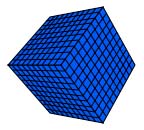
To determine the volume of our box, we will need the width, depth (length),
and height of the box. Count and record these values - for the '3 cut'
example, they are 13, 19, and 3 units.
Think about how these values came from the original size of the graph paper
(19 x 25).
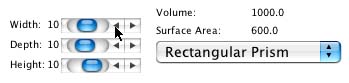 Now open the
Volume Applet.
On the center of the page is a model of a box made up of cubic units.
You can change the width, depth, and height of this model at the bottom of the
page. (You can
also rotate the box to look at it from a different angle by clicking and
dragging on the picture itself). As you
adjust the dimensions, notice how the values for volume and surface
area change.
Now open the
Volume Applet.
On the center of the page is a model of a box made up of cubic units.
You can change the width, depth, and height of this model at the bottom of the
page. (You can
also rotate the box to look at it from a different angle by clicking and
dragging on the picture itself). As you
adjust the dimensions, notice how the values for volume and surface
area change.
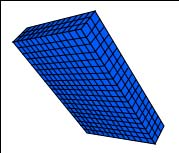 width, depth, and height of this model at the bottom of the page. (You can
also rotate the box to look at it from a different angle by clicking and
dragging on the picture itself).
As you adjust the dimensions, notice how the values for volume and surface
area change. Set the width,
width, depth, and height of this model at the bottom of the page. (You can
also rotate the box to look at it from a different angle by clicking and
dragging on the picture itself).
As you adjust the dimensions, notice how the values for volume and surface
area change. Set the width,
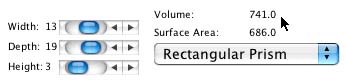 depth, and height to 13, 19 and 3 to see a model of our box. What is the
volume of our box?
How would you find this value without using the computer
model? This number represents how much 'stuff' the box can hold.
depth, and height to 13, 19 and 3 to see a model of our box. What is the
volume of our box?
How would you find this value without using the computer
model? This number represents how much 'stuff' the box can hold.
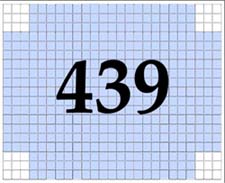
Now, let's think about surface area of the OUTSIDE of our box. One way to determine this is to count the number of square grid units on the outside of our finished box. Another method is to count the number of boxes that were not cut into tabs, as shown in the picture to the right. Once again For the '3 cut' example, this would be a value of 439 units2 ("units squared" which is the same thing as "square units"!). This number represents how much material (like the paper we used) we would need to build the box.
Why can't we use the Volume Applet to find our surface area values? Look at the value that we just found (439 units2) and compare it to the value that the computer found (686 units2). What is the difference between our box and the model box?
When using computer models, it is important to make sure that the model you are using is valid, in other words that it accurately represents the real world counterpart. In this case the box from the Volume Applet has a top (rotate the picture to confirm this). Our real box is an open box and thus has one less side than the model box. The Volume Applet calculates an extra surface which does not apply to our box, so it is NOT a valid model for the surface area we are looking for. However, both an open and a closed box have the same volume, so the Applet IS a valid model for calculating the volume of our real box.
Outer Surface Area
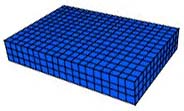 686 units2 |
 439 units2 |
We will also measure our box's capacity using a scale. Capacity is essentially the same thing as volume - it is a measure of how much 'stuff' our box can hold. However, we are going to measure capacity in terms of mass - weighing how much sand the box can hold.
First, tare the scale. Put the empty box upon the scale and make sure that the scale is set to read 0.0 kg. You may need to adjust the scale by turning a knob on the back of the scale as shown in the picture below (this may of course vary with different types of scales).
Now measure the box's capacity. Pour sand into the box. Using a ruler, or another flat object, level off the top of the box.

Carefully put the box full of sand on top of the scale and read the value on the scale. Make sure that you are reading the value for kilograms and not for pounds. Record this mass value, making a note of which "cut" it corresponds to.
Next we will make and measure other sized boxes in order to collect data
for comparison.
| On to Page 3! |


