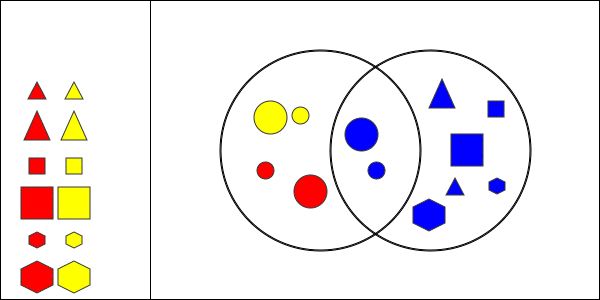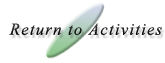|

Shape Sorter Help
How Do I Run This Applet?
This java applet requires a java-capable browser. If you don't see the applet, Java may not be functional in your browser or on your machine.
Object of the activity
There are two ways to play this activity. At the left side of the screen you can choose to
play either the version in which you guess the rule, or the version in which you make
the rule. Both versions allow you to use a single circle, two non-overlapping circles,
or two overlapping circles. To switch between these 3 versions, you need to click on the
appropriate
tabs:

Controls and Output
Guessing the Rule
In this mode, the program creates a rule for you and you must guess
the rule. To get into this mode, you need to press on the circles
with the question mark over them:

- Begin by attempting to click and drag different
colored shapes into the circle(s). Try to guess the rule for the circle(s)
based on which shapes and colors the circle(s) accepts or rejects.
- When you believe you know the rule for the circle(s), make your guess in the
appropriate menu and then click on the
 button. button.
- If you have only one circle, you will see something that looks like this:

You can scroll down and choose your guess for the rule of the circle. You can
choose between several shapes, colors, and sizes:

- If you have two circles, either overlapping or non-overlapping, you will see
something that looks like this:

You can guess what the first circle is by scrolling down the list:

The second circle is done just as the first.
- Here is an example of the first circle having large shapes and the second circle
having small shapes:

- Before you click on the
 button,
there is a display that says: button,
there is a display that says:

- If you guess the wrong rule, you will see a display that looks like:

- If you have the correct guess, you will see:

- If you want to guess a new rule, you click on the
 button. button.
- If you want to put all of the shapes in the diagram back into the original list of
shapes, you press on the
 button. This does not
give you a new rule to guess. button. This does not
give you a new rule to guess.
Making the Rule
In this mode, you set the rule for the circle(s) and then you must place the shapes
in the appropriate place. To get into this mode, you need to press on the 2 circles without the
question mark:

- Use the pull down menus to set the rule for each circle.
- If there is just one circle, you will see this:

- You can choose between any of the shape, color, and size rules. In this example, all
of the shapes in circle 1 will be red:

Once you have chosen some rule for circle 1, it will automatically go into effect, as
you see the option for scrolling disappear. There is no need to press on any other button.
- If there are two circles, you will see:

- You can choose any of the characteristics for the first circle. In the example, the
rule for circle 1 is that all of the shapes must be triangles.

- For the second circle, only some of the characteristics are available.
For example, when you have 2 non-overlapping circles, if one circle has big shapes, the only
possible characteristic for the other circle would be small shapes. In the example below, the
second circle overlaps with the first, and it contains red shapes:

- Next, you must drag each of the shapes to their appropriate place in the Venn
Diagram.
The Venn Diagram for just one circle with red shapes inside it is:

The Venn diagram for the 2 non-overlapping circles with the first circle
containing
big shapes and the second circle containing small shapes is:

The Venn diagram for 2 overlapping circles with the first circle containing
the
circle shapes,
the second circle containing blue shapes and the middle section containing blue circles:
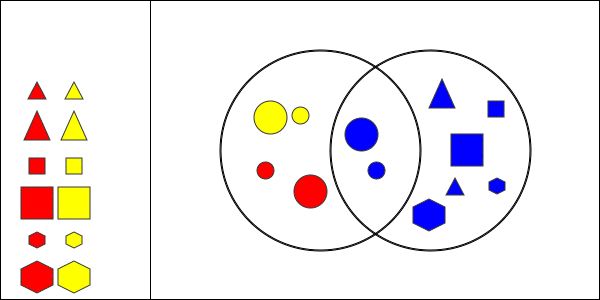
- A message will appear when you have all of the shapes in the right place to
let you know you are finished.

If you did not get the correct solution, you will see:

- Keep in mind that all of the shapes must be used.
Where would you put
a shape that does not belong in any of the circles?
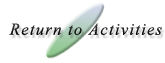
|



 button.
button.








 button.
button.
 button. This does not
give you a new rule to guess.
button. This does not
give you a new rule to guess.