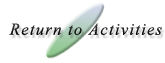|

Graph Sketcher
Help
This activity allows the user to see functions typed in as algebraic expressions graphed on the coordinate plane.
How Do I Use This Activity?
This java applet requires a java-capable browser. If you don't see the
applet, Java may not be functional in your browser or on your machine.
Controls and Output
- Type the formula of the function you want to graph in the
space at the bottom of the applet, next to y(x)=.
- Basic functions and their compositions can be typed as follows:
| Function |
Symbol |
Examples (including combinations of functions) |
| addition |
+ |
x + 3 x plus three |
| subtraction |
- |
5 - x five minus x |
| multiplication |
* |
(x - 2)*x x times x minus two |
| division |
/ |
3/x three divided by x |
| power |
^ |
x^3 - 1 x to the power of three minus one |
| power |
** |
x**3 - 1 x to the power of three minus one |
| π (pi) |
pi |
sin(pi*x) sin of π (pi) times x |
| square root |
sqrt(...) |
sqrt(x-1) square root of x minus one |
nth root
(see * below) |
x^(1/n) |
x^(1/3) cube root of x |
| absolute value |
abs(...) |
abs(3 - x) absolute value of three minus x |
| e to the power of x |
exp(...) |
exp(x) e to the power of x |
| sine |
sin(...) |
sin(x**2) sine of x squared |
| cosine |
cos(...) |
cos(5 - x) cosine of five minus x |
| tangent |
tan(...) |
tan(x) tangent x |
| arcsine |
asin(...) |
2*asin(x) two times arcsine x |
| arccosine |
acos(...) |
acos(x) arccosine x |
| arctangent |
atan(...) |
atan(x) arctangent of x |
| hyperbolic sine |
sinh(...) |
sinh(1 - x) hyperbolic sine of one minus x |
| hyperbolic cosine |
cosh(...) |
cosh(10/x) hyperbolic cosine of ten divided by x |
| hyperbolic tangent |
tanh(...) |
tanh(x) hyperbolic tangent of x |
| natural logarithm |
ln(...) |
ln(x) natural logarithm of x |
| base 10 logarithm |
log(...) |
log(x + 5) base ten logarithm of x plus five |
* When x is less than zero, the exponent must be written as a
whole number or in fraction form, not a decimal. For instance, if you want
to graph the fifth root of negative numbers, you must write x^(1/5),
not x^(0.2).
- Click Graph to graph the function.
- To plot more than one function on the same graph, separate the functions
with commas. You may plot up to ten functions.
- Set the x and y ranges of your graph in the Window area under
Graph Setup. You can also set the space between grid lines by
changing X scale and Y scale.
- There are three radio buttons that allow you to display no gridlines, display them as light gray or
black. Select the radio button next to the type of gridline you would like to view. Check the box next to
Hide Grid to hide grid lines. Grid lines are drawn on the x-axis at intervals of x-scale and on the
y-axis at intervals of y-scale.
- To find a position on the graph you can click with the mouse. The (x,y) pair where you clicked will appear in the Mouse Pos box.
- You are able to change the title of the graph by changing the text in the Title box. Click Graph and the graph title should appear above the graph itself.

- Zoom/Pan buttons. In the upper right corner of the graph, there are three
buttons with pictures of magnifying glasses. From top to bottom these buttons represent zoom
in, zoom out, and pan, respectively.
- To zoom in, click the top button to depress, then click and drag over the area of
the graph for which you wish to zoom to. The images below show the preimage
as the user drags over the area in which to zoom and the resulting zoomed image. Note that
after clicking and dragging over the selected area, the zoom in button is automatically released.
- To zoom out, simply click the middle button. The graph will automatically zoom out
by doubling the min and max values of the axes.
- To use the pan feature, click the bottom magnifying glass button to depress it.
Click and drag over the graph and the graph will pan around according to the movement of the
mouse. Upon releasing the mouse, the pan button is released.
- Auto Scale: Checking the Auto Scale check box gives the smallest window
possible so that all of the data points still fit on the coordinate plane. Note that there
must be data for this feature to work.

Back To Top
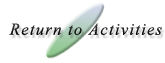
|