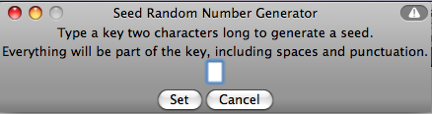Random Seed
|
What does the button marked
Seed Random do?
This button allows for group instruction in the classroom. Usually, the values in an activity
are randomly generated for each browser so that students are working on different problems
while using the same activity. However, using the
Seed Random button, instructors are able to have all of the students in the classroom working on the same
problem at the same time.
To use the Seed Random option first click the
Seed Random button.
A dialog box will pop up and you will be asked to type in a "key" that is two characters long.
This key can include any combination of letters, numbers and punctuation marks. After entering
the key click
Set
This key provides one specific problem and any students that enter that same key will be given the same problem for the activity. Subsequently, they will be given the same sequence of the same problems thereafter. If all students in the classroom enter the same key then everyone in the class will be working on an activity with the same results.
For example, if you use the
Linear Function Machine activity you could set the key in the activity so that the function is the same for all
students working on it.Try choosing the key "1A." Now, anyone who types this key will be given
the same function so the missing values will be the same. For this code, the function will
always be Y=-6*X 0. Now the entire class will be able to try solving for the same function.
It is important to note that in order for the key to work students must have selected all of
the same settings in the activity. Many of the activities have a variety of settings. All
settings must be set the same for the same problem to be displayed. For example,
Estimator has the
Seed Random option. In estimator there are several different settings including problem type, difficulty
level, and accuracy of answer. A key can be set by the instructor, but only if the same
settings are selected in the activity for the instructor and students. For example, if a key
is set to "54" and other settings are set to a "counting" problem with "level 1" difficulty,
then every student must have those same settings for the same problem. Only when the settings
match exactly will the key "54" provide the same problem to all students.
|