/System/Library/Frameworks/CoreServices.framework/Versions/A/Frameworks/LaunchServices.framework/Versions/A/Support/lsregister -kill -r -domain local -domain system -domain userAfterwards, please try to re-launch the activity.
To circumvent this, first open your Finder, select Finder -> Preferences. Click the Advanced tab (if not already active), and check the box "Show all file extensions" if not already checked.
Tiger:
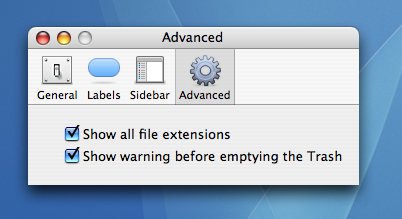
Leopard:
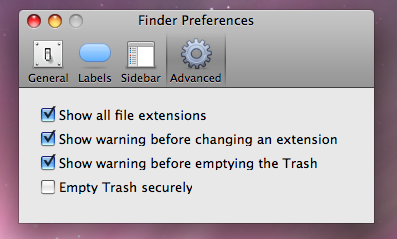
After you download a data file, highlight the ".txt" portion of the file name and press "delete".
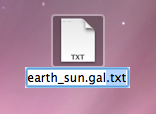
Confirm that you wish to change the file extension from ".txt" to ".gal."
