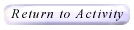|

TransmoGrapher2 Help
This applet allows the user to explore the world of transformations, reflections, and rotations. It allows the user to translate triangles, squares, and parallelograms on both the x and y-axes.
How Do I Use This Activity?
This Java applet requires a Java-capable browser. If you don't
see the applet Java may not be
functional in your browser or on your machine.
Controls and Output
- General Information:
Each side of the polygon is colored a different color to help you see the
orientation of the polygon. Whenever you perform a translation, reflection,
or rotation the polygon is redrawn in its new position and orientation, and a
"ghost" polygon is drawn in gray in the previous position. This will help
you remember where the polygon was before the transformation.
- Translate Controls:
In the appropiate spaces, type the number of units you want to translate
on the X-axis and on the Y-axis. Both of these numbers must be integers.
Then click the Translate button to translate the polygon.
- Reflect Controls:
To reflect across a non-vertical line, click the circle beside the
words "across y = " and then enter the slope and y-intercept of the line
you want to reflect across (both of these numbers must be integers). For
instance, the following example will cause a reflection across y = 3x + 2
when you click the Reflect button:

To reflect across a vertical line, click the circle beside the words
"across x = " and enter the x-coordinate of the line you want to reflect
across (this number must be an integer). For instance, the following example
will cause a reflection across x = 3 when you click the Reflect button:

- Rotate Controls:
Enter the number of degrees (an integer) you want to rotate the figure by
in the appropriate box. Then, below that, enter the x and y coordinates of
the point you want to rotate around. Both coordinates must be integers.
Then click the Rotate button to do the rotation.
- Creating a New Polygon
To create a new polygon, use the panel at the bottom of the screen titled
"New Polygon." Enter the number of vertices you want the new polygon to have
in the box labelled "How many vertices?" and click the Go! button.
You will see a new panel containing two columns of text boxes: one for x
coordinates and one for y coordinates. There are two boxes for each vertex
of the polygon. Enter the coordinates of each vertex. All coordinates must
be integers. If you need to see more rows, scroll down using the scroll bar
on the right. When you are done, click the Finished button. The new
polygon will be drawn on the coordinate plane.
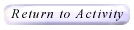
Please direct questions and comments about this project to
Interactivate@shodor.org
© Copyright 1997-2002
The Shodor Education Foundation, Inc.
|