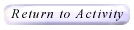|
Printing Tessellation Images
The output of the activities in Project Interactivate are created "on the
fly" by a computer language called JAVA. As a result, they are not regular
images in standard image format, so the "PRINT" button on Netscape or
Internet Explorer will not likely produce an acceptable print. These
instructions should enable you and your students to copy and print ou t
results from your explorations, to annotate them, and to make them part of
any assessment.
For PC/Windows Users
- Be sure the part of the output that you want to copy is on the
screen.
- Hit the "Print Screen" button (PrSc, PrtScr, etc.). This copies an
images of the screen to your clipboard.
- Open your favorite writing or drawing program. These instructions
describe the process for the "Paint" accessory (START--> Programs -->
Accessories --> Paint).
- "Paste" the clipboard into the application.
- Use the "crop" tool of you want to select only part of the image.
Select the part of the image that you want to keep, then "Cut", open a
New File (no need to save the old one), and "Paste" the desired portion
into the new file.
- You may annotate using the text tool.
- Now you may print the file.
For Macintosh Users
- Hold down one of the following combinations of keys:
- Flower+shift+3 creates a picture file of the entire screen.
- Flower+shift+4 creates a picture file of a rectangular section of
the screen. (After pressing and releasing the key combination, drag across
the part of the screen you want to take a picture of.)
- Flower+shift+4+capslack creates a picture file of a window. (After
pressing and releasing the key combination, click the window you want to
take a picture of.)
- Note: To copy a section of the screen or a window to the Clipboard
instead of saving it as a file, press the Control key as you select the
part of the screen or window.
- Paste or insert into your favorite drawing or writing program.
- Print.
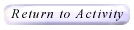
Please direct questions and comments about this project to
Interactivate@shodor.org
© Copyright 1997-2002
The Shodor Education Foundation, Inc.
|