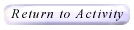|

Adjustable Spinner Game
Help
This applet allows the user to explore experimental and theoretical probabilities by changing the area of the colored regions of the circle.
How Do I Run This Applet?
This Java applet requires a Java-capable browser. If you don't see the
applet,
Java may not be functional in your browser or on your machine.
This applet is not currently (8/12/98) available in alternative forms.
Controls
- To change the width of a section, drag the black points (but not the
white reference point) at the boundaries of the section:

- You can also change the number of sections by manipulating the slider
bars or using the input fields to the right. After altering numbers in the input fields, click Update to change the piechart.

- To increase the number of sections by 1, click on the +1
button
next to the Number of sections [___]: display; to decrease the
number
of sections by 1, click on the -1 button. Observe the current
number of sections in the Number
of sections [___] space. Here the number of sections is 4:

- To simulate spinning the spinner, click on the Spin button:

- You can change the number of spins simulated each time you click
Spin by typing the desired number in the How many spins? [___]
space. Here the number of spins is 1:

- The program tells you which section the pointer is on (The pointer
is on Blue/Magenta/etc.) and the number of times the spinner has been
spun (Spins So Far:).
- The chart at the bottom of the program tells you the Experimental
Probability, Theoretical Probability, and Count (the
number of times the pointer has landed on that section) for each section.

- By clicking on the Show Results Frame button the user can
view an external window that displays the experimental results in the form
of a piechart.

- You can clear out all of the experimental data and start fresh with
zero spins by clicking on New Experiment.

- To change the color of a section, simply click on it. A dialog will pop up that will allow you to choose a color from a list. Click Ok to complete the change

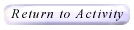
Please direct questions and comments about this project to
Interactivate@shodor.org
© Copyright 1997-2002
The Shodor Education Foundation, Inc.
|