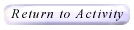|

Measures Help
How Do I Use This Activity?
This activity allows the user to input various types of data and to request the
following statistics for the data:
total
variance
mean
median
mode
range
variation
This Java applet requires a Java-capable browser. If you don't
see the applet Java may not be
functional in your browser or on your machine.
Controls and Output
- On the first screen you must begin by entering information about the
data that has been collected.
- In the first entry blank, enter the name of the species (or object) that
you observed. You may have studied plants, cats, classmates, or school desks.
Please enter this name in the singular form: plant, cat, desk, etc.
- You will then be required to enter the characteristic of the specimens that you
measured. This is the aspect of the species that you observed such as height,
sleep, age, or weight.
- In the last entry blank, you must supply the units of measurement that
were used, such as feet, inches, hours, years, months, pounds, or kilograms.
After you have entered your information in the three spaces, click the
Proceed button to continue.

- On the second screen:
To proceed to the next screen, click the Proceed button
at the bottom of the screen.

- On the third screen you can enter the measurement for each specimen that you
observed using the scroll bars or the input fields. Note that you can only
use values within the range that you specified previously. If you have more than
10 objects and the scroll bars are not visible, simply tab between the input
fields to enter your information.

- Below the adjustment area you may observe the statistical information you
requested. Notice the calculations change as you adjust your data.

- To start over or enter a new data set, click on the Get New
Outputs button at the bottom of this screen.

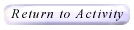
Please direct questions and comments about this project to
Interactivate@shodor.org
© Copyright 1997-2002
The Shodor Education Foundation, Inc.
|