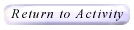|

Life Activity Help
How Do I Use This Activity?
This applet allows the user to visualize population changes through a computer simulation that imitates life.
This Java applet requires a Java-capable browser. If you don't see the applet Java may not be
functional in your browser or on your machine.
Controls and Output
- Start: This button is at the top of the applet begins running the applet. The button becomes Stop once the applet begins.
- Stop: This button appears when the applet is running. When pressed, the cycle stops. The button becomes Start once the applet stops.
- Step: This button allows the user to run one cycle at a time. This is useful to help students understand where the births and deaths occur each time.
- Clear: This button clears the display grid and allows you to start a new trial.
- Randomize: This button selects a random percentage of people to randomly distribute throughout the display screen.
- Min Delay Between Iterations: This slider is located at the bottom of the applet display. By sliding the marker to the left, the time between cycles is reduced while sliding the marker to the right increases the time between cycles.
- Pattern List: This option is located in the top most menu of the applet (in some browsers on the Macintosh, this option appears in the browser's
menu bar at the top of your screen). Selecting it gives you a pull down menu of small, medium, large, very large, and huge patterns. Under each size pattern is a list of patterns in that category. Once a pattern has been selected, the user can click anywhere on the display to add persons in the chosen pattern. Students should play with various patterns and should observe their behaviors.
- Game Setup: This option is also located in the top most menu of the applet (in some browsers on the Macintosh, this option appears in the
browser's menu bar at the top of your screen). The pull down menu presents
the user with four options:
- Change Rules: This option allows you to change whether a person lives or dies and whether a new person is born when the original has zero through eight neighbors.
- Change World Size: This option allows you to change the grid size. Remember, larger grids run slower.
- World Wraps: By selecting world wrap, you chose for the grid to wrap around the sides. By deselecting this option, puts walls up on all sides (like an island.)
- Colorize Cells: This option allows you to chose whether you would like the red and blue colored cells or whether you would like just plain white. Red cells are alive and fade to blue to indicated death.
- Help: The help menu also appears in the top most menu of the
applet (in some browsers on the Macintosh, this option appears in the
browser's menu bar at the top of your screen). This menu allows the user to
open the "What", "How", and "Why" pages.
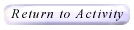
Please direct questions and comments about this project to
Interactivate@shodor.org
© Copyright 1997-2002
The Shodor Education Foundation, Inc.
|