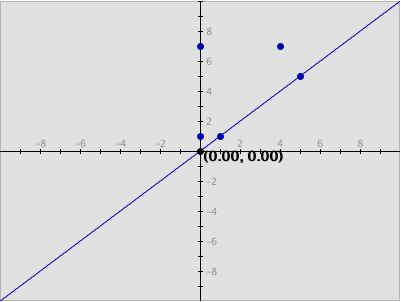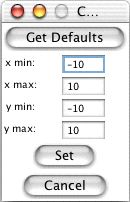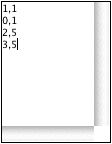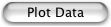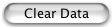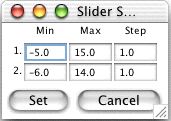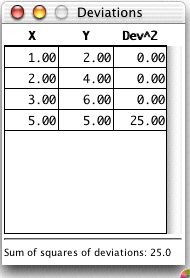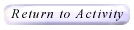|
How Do I Use This Activity?
This activity allows the user to plot data pairs and algebraic functions on the same coordinate plane. This Java applet requires a Java-capable browser. If you don't see the applet Java may not be functional in your browser or on your machine.
Controls and Output
© Copyright 1997-2002 The Shodor Education Foundation, Inc. |