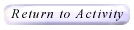|

A Better Fire!! Help
How Do I Use This Activity?
This activity allows the user to see the results of a fire if a forest is planted subject to a set planting probability in a rectangular grid.
This Java applet requires a Java-capable browser. If you don't see the applet Java may not be
functional in your browser or on your machine.
Controls and Output
- The Wind Control box on the left side of the applet has two portions in which you can manipulate - the Wind Direction Control and the Wind Speed Control.
- The Wind Direction Control compass, part of the Wind Control box, allows you to specify the direction in which the wind is blowing if there is any wind. Simply click in a portion of the circle to change the direction of the wind. For example, to have the wind blow south, click in the bottom-middle section of the circle.
- The Wind Speed Control panel, part of the Wind Control box, allows you to specify the intensity of the wind. It has three levels - light/calm winds, specified by the bar being green, in which you can select by clicking on the lower 1/3 portion of the bar; medium winds, specified by the bar turning yellow, in which you can select by clicking on the middle 1/3 of the bar; and strong winds, specified by the bar turning red, which you can specify by clicking on the upper 1/3 of the bar. Light/calm winds do not modify the fire. Medium winds hastens the fire in the direction that the wind is blowing, and strong winds not only hastens the fire in the direction the wind is blowing even quicker, but actually stops the fire from spreading in the direction against the wind.
- The Forest Tree Density scrollbar, located to the right of the Wind Control box, allows you to specify the percentage in which the next-generated forest will be filled with trees. Sliding the bar all the way to the right will specify a forest 100% full of trees; sliding the bar all the way to the left will specify a forest 0% full of tress.
- The Size Buttons, located beneath the text "Size For Next Generated Forest", will allow you to specify the size of the next-generated forest.
- The Regrow Forest button will generate a forest based on the specifications you chose above.
- The Information Banner located below the Regrow Forest button will give you important information about what is going on with the forest currently.
- The Tree Burn output box will appear below the Information Banner after a fire has burned through the forest.
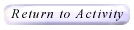
Please direct questions and comments about this project to
Interactivate@shodor.org
© Copyright 1997-2002
The Shodor Education Foundation, Inc.
|