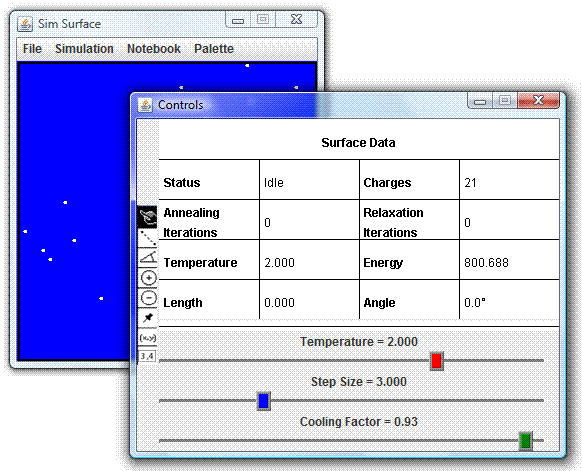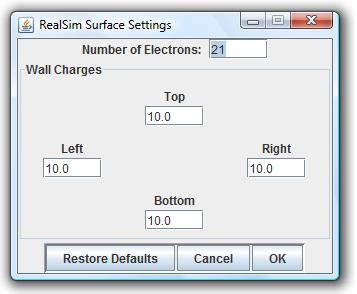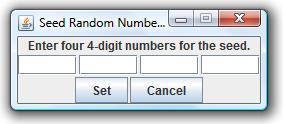Running SimSurfaceTo run SimSurface on your machine, you must download the beta version of the JAVA software found under the Simulation Software link from the SimSurface main page. Once you have downloaded the software you should have a shortcut link to SimSurface on your desktop and you won't need to download it again. Double-clicking on the shortcut opens the program with some default settings. The Controls window may be on top of the active SimSurface window, so you may need to move it over to see.
The default setting is to have 21 electrons randomly scattered in the box with an equal charge of 10 on each wall. If you would like to change any of these settings, you can can select Charge Setup from the Simulation menu. There you can edit the number of electrons and the charges on the walls or restore the default settings.
You can also re-randomize the arrangement of the electrons by setting a new random number seed. To do this you should select Seed Random Number from the Simulation menu and enter a new seed.
Important Things to Remember about SimSurface Settings
If you made any changes you may need to wait a few seconds for the new settings to take affect. It shouldn't take more than 20 seconds or so for reasonably small numbers of electrons. You should notice a different number of electrons and a new arrangement in the SimSurface window as well as different values in the Controls window. To simulate the annealing process, you should select Anneal from the Simulation menu. You also have the option of stepping through the process by selecting Anneal One Step from the same menu. As you are "annealing" you can watch the values of the energy and temperature change in the Controls window. The energy is simply the net potential energies of the electron configuration as it goes from the initial setting (random configuration) to its final setting (minimum energy configuration). The temperature comes from the annealing process. They are not temperatures of anything physical in the problem; they are only analogs to temperature. The final temperature is the temperature at which the annealing procedure "freezes" the electronsinto their minimum energy configuration. Of course this temperature is determined by how accurate a minimum we want. SimSurface has very good accuracy to a few significant figures without sacrificing too much speed. [ Introduction | Instructional Resources | Simulation Software | SimSurface Help ] [ Fractal Modeling Tools | Baroreceptor Modeling | GalaxSee ] [ Gnuplot | The Pit and the Pendulum | Environmental Models | InteGreat ] Please direct questions and comments about this page to WebMaster@shodor.org © Copyright 1994-2006 The Shodor Education Foundation, Inc. |